WP Easy SMTP
A user-friendly SMTP plugin for WordPress to improve the email deliver-ability from your server and prevent your emails from going into the junk/spam folder of the recipients.
WP Easy SMTP is a user-friendly SMTP plugin for WordPress. It allows you to send emails from your WordPress Site via one of your preferred SMTP server. This will improve the email deliver-ability from your server. The plugin also adds an “Settings > WP Easy SMTP” page which allows you to configure the settings from the admin interface of your site.
You can also send emails to your WordPress blog Users & Commenters using your SMTP server.
SMTP (Simple Mail Transfer Protocol) is a communication protocol to transfer emails over the internet.
Often sending emails from your WordPress blog can be a little painful. In my experience I have seen users having the following issues:
To prevent this issue SMTP can come in very handy. Instead of actually sending the email to the recipient you can configure your WordPress blog so it sends the email via a SMTP server.
All the popular mail services (example: Gmail, Yahoo, Hotmail, SendGrid, SparkPost, Postmark, Mandrill, Pepipost) have SMTP servers. Once your site is authenticated with a SMTP server it will allow you to transfer all outgoing emails from your WordPress blog to the appropriate recipients.
WordPress Easy SMTP plugin makes sure that you never need to worry about “email not being delivered”. It does everything for you so your WordPress blog is ready to use SMTP.
Once you have installed the plugin please go to the Settings menu of the plugin to configure some SMTP specific options.
You should ask your hosting provider for the SMTP details of your site. Use the SMTP details that your web hosting provide gives you to configure the SMTP settings.

The email address that will be used to send emails to your recipients.
The name your recipients will see as part of the “from” or “sender” value when they receive your message.
Your mail delivery service.
Your outgoing mail server. (example: smtp.your-site.com)
The port that will be used to relay outbound mail to your mail server. (example: 25/465/587)
SMTP server connecting encryption type.
Authenticate to SMTP Server. (This option should always be checked “Yes”)
The username for SMTP mail server. (example: email@your-site.com)
The password for SMTP mail server.
Once you are done click on the “Save Changes” button to save the settings. Now, use the testing section to send a test email and make sure the emails are getting delivered.
The best option is to use your own server’s SMTP (the details provided by your hosting provider). You get the best result when you use your own site’s SMTP details.
However, if you wanted to you can use the common SMTP servers offered by Gmail, Yahoo, Hotmail, SendGrid, SparkPost, Postmark, Mandrill or Pepipost. These are not very reliable though.
For your convenience I have made a configuration list of some of the popular SMTP servers
You can find out recommended settings from SendGrid here.
This section allows you to send a test email to a recipient to make sure that email sent via SMTP is working correctly.
Let me give you an example so you know what will happen:
The password is displayed in plain text on the admin page because it must be stored in plain text in the database. WordPress needs the password when it connects to your mail server, and needs it in plain text. There is no simple workaround to this. Changing the input field to type=password would only make it look like it was “secure” when in fact the password would still be in plain text in the page source code.
If you see an error like “Cannot connect to host” then that means the SMTP details you entered is incorrect. Go back to your hosting provider and request them to provide correct SMTP details so the plugin can connect to the SMTP server.
If you see an error like “Failed to connect to server”, the plugin is working, PHP cannot connect to the server. Look at the whole error message and investigate from there. Check your php.ini settings around fopen() permissions, check your SMTP host is correct, or contact your server administrator.
If you see an error like “Cannon connect to smtp port” then that means the SMTP details you entered is incorrect. Go back to your hosting provider and request them to provide correct SMTP details so the plugin can connect to the SMTP server.
If you’re using plugins to send email, these plugins will ignore the SMTP settings if they call PHP’s mail() function directly. If you see the function mail() and not wp_mail() in the plugin’s source, that’s the problem. You should be able to simply add wp_ in front of the existing mail command and it will probably work!
Can this plugin be used to send emails via SMTP?
Yes, of course.
Can this plugin be used to send emails to my Users?
Yes, of course.
Can this plugin be used to send emails to my Commenters?
Yes, of course.
Can I use this plugin to send email via Gmail / Google Apps
Yes, of course.
My plugin still sends mail via the mail() function
If other plugins you’re using are not coded to use the wp_mail() function but instead call PHP’s mail() function directly, they will bypass the settings of this plugin. Normally, you can edit the other plugins and simply replace the mail( calls with wp_mail( (just adding wp_ in front) and this will work. I’ve tested this on a couple of plugins and it works, but it may not work on all plugins.
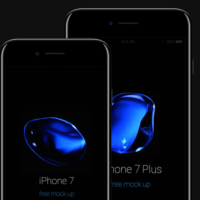
 How to use SMTP Server to Send WordPress Emails
How to use SMTP Server to Send WordPress Emails